
LS25 Tutorials
In dieser Tutorial-Reihe zum LS25 geht es rund um den LS25 und seine Funktionen.
Bei Fragen oder Anregungen nutzt gerne die Kommentar Funktion im jeweiligen Video, oder nutzt das Kontakt-Formular auf der Homepage.
#01 Aktivieren, Downloaden & Installieren
In diesem Video zeige ich euch wie ihr den LS25 Aktiviert, Downloadet & Installiert.
#05 Spielmodi erklärt
In In diesem Video zeige ich euch die verschiedenen Spielemodi im LS25.
#06 Charakter-Editor
In diesem Video zeige ich euch den Charakter-Editor des LS25.
#03 Mods Aktivieren & Downloaden
In diesem Video zeige ich euch wie ihr Mods im Soiel aktiviert und wo ihr Mods herbekommt.
#02 LS25 Startet nicht
In diesem Video zeige ich euch 5 Lösungswege wie ihr euren LS25 wieder zum laufen bringt, wenn das Spiel nicht mehr Startet.
#04 Konsole aktivieren & FPS Begrenzung aufheben
In diesem Video zeige ich euch wie ihr die Konsole aktiviert & wie ihr die FPS anzeigt/die Begrenzung aufhebt.
Die Liste der Konsolenbefehle findet ihr weiter unten.
#07 Geld Cheaten übers Savegame
In diesem Video zeige ich euch Schritt für Schritt wie ihr im LS25 Geld über euer Savegame Cheaten könnt.
#08 Grünflächen
In diesem Video geht es um die Grünflächen Bearbeitung & die Maschinen die ihr dazu braucht.
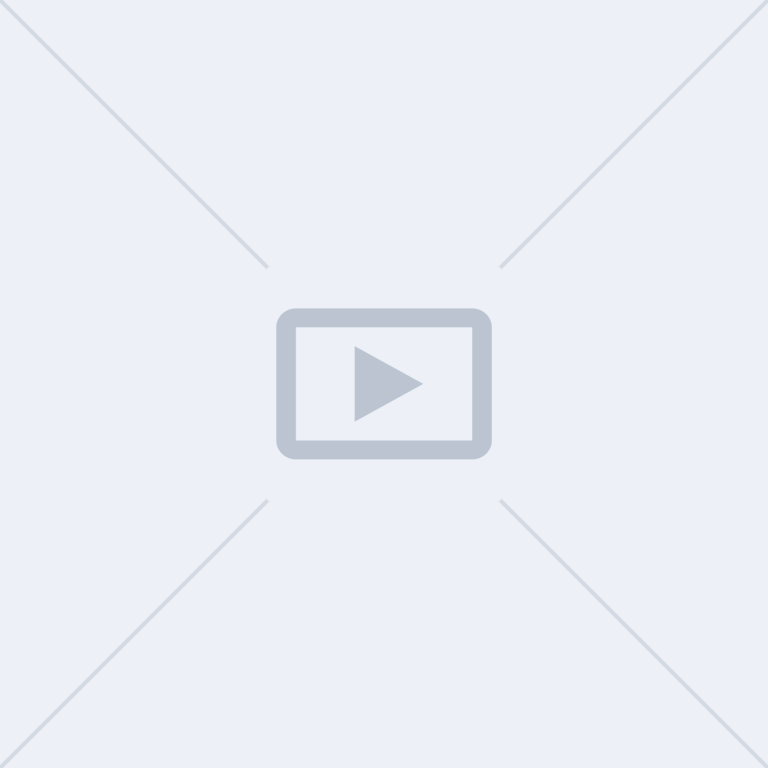
#09 In Arbeit
In Arbeit
LS25-Konsolenbefehle
- debuggerPopups: Enable/disable debugger popup dialogs
- dmvoTimingLogs: Enable or disable timing logs for DensityMapVisualizationOverlay updates
- dumpXssInputs: Dump XssS Inputs
- enableAnimalStatesDebugRendering: Enable/disable animal states debug rendering
- enableDoF: Enable / Disable DoF
- enableFramerateLimit: Enable/disable frames per second limiter
- enableOccluderDebugRendering: Enable/disable occluder debug rendering
- enablePostFx: Enable/disable postfx
- enableShadingRateImage: Toggles usage of a shading rate image for render passes given in the first parameter (e.g. main, reflections)
- enableTrafficDebugRendering: Enable/disable traffic system debug rendering
- exit: Quits application
- framerateLimitFPS: Frames per second limit attribute
- gsAmbientSoundSystemReload: Reloads the ambient sound system
- gsAmbientSoundSystemToggleDebugView: Toggles the ambient sound system debug view
- gsAsyncManagerToggleDebugView: Toggles the debug view for overlaps and raycasts
- gsAutoSave: Enables/disables auto save
- gsAutoSaveInterval: Sets the auto save interval
- gsBrandUsageList: Prints a list of all used brands
- gsCameraFovSet: Sets camera field of view angle
- gsCameraManagerDebug: Toggle camera manager debug mode
- gsCollisionFlagShowAll: Shows all available collision flags
- gsCollisionMaskMappingReload
- gsCollisionMaskMappingVerbose
- gsCollisionPresetsExport: Export all collision presets to xml files
- gsCustomEnvMapList
- gsCustomEnvMapSet
- gsDebugManagerClearElements: Removes all permanent elements and functions from DebugManager
- gsDebugManagerGroupRemove: Remove group and its debug elements
- gsDebugManagerGroupVisibilitySet: Toggle or set visibility of given group name
- gsDebugManagerGroupsList: List all currently used debug element groups with visibility and number of elements
- gsDebugPhysicsCollisionsGroup: Opens a dialog to modify collision group debug options
- gsDepthOfFieldSetFarParams: Set far depth of field parameters
- gsDepthOfFieldSetNearParams: Set near depth of field parameters
- gsDestructibleObjectsDamageAdd: Add damage to a destructible object camera is pointed at
- gsDestructibleObjectsDebug: Toggle DestructibleMapObjectSystem debug
- gsEnvironmentAreaSystemToggleDebugView: Toggles the environment checker debug view
- gsEnvironmentAutoExposureToggle: Toggles auto exposure
- gsEnvironmentFixedVisualsSet: Sets the visual seasons to a fixed period
- gsEnvironmentMaskSystemToggleDebugView: Toggles environment mask system debug view
- gsEnvironmentReload: Reloads environment
- gsEnvironmentSeasonalShaderDebug: Shows the current seasonal shader parameter
- gsEnvironmentSeasonalShaderSet: Sets the seasonal shader to a forced value
- gsFarmSet: Set farm for current player or vehicle
- gsFruitTypesExportStats: Exports the fruit type stats into a text file
- gsGuidDebug
- gsGuidDrawHelper
- gsGuiFocusDebug
- gsGuiSafeFrameShow
- gsHudVisibility: Toggle HUD visibility
- gsl3DCacheClean: Removes all cached i3d files to ensure the latest versions are loaded from disk
- gs3DCacheShow: Show active i3d cache
- gs3DLoadingDelaySet: Sets loading delay for i3d files
- gs3DPrintActiveLoadings: Print active loadings
- gsIgnitionLockDebug: Toggles the ignition lock debug view
- gsInputContextPrint
- gsInputContextShow
- gsInputDebug
- gsInputDebugControllerSymbols
- gsInputRegisteredActionsShow
- gsLicensePlateCreateAllIcons: Create license plate icons for all vehicles
- gsLightProfileToggle: Toggles between high and low light profile on vehicles & placeables
- gsMaterialManagerDebug: Debug particle effect
- gsNetworkDebug: Toggle network debugging
- gsNetworkShowObjects: Toggle network show objects
- gsNetworkShowTraffic: Toggle network traffic visualization
- gsNetworkShowTrafficClients: Toggle client network traffic visualization
- gsNoteExport: Exports currently created note nodes as i3d file
- gsNoteList: Lists currently created note nodes in console/log
- gsObjectMaskPresetsExport: Export all object mask presets to xml files
- gsOverlayManagerReset: Deletes all currently loaded texture configurations
- gsParticleSystemDebug: Debug particle effect
- gsPedestrianSystemDebug: Debug pedestrian system
- gsPedestrianSystemReload: Reload pedestrian system xml
- gsPedestrianSystemToggle: Toggle pedestrian system
- gsPlayerAnimationDebug: Toggles animation debug view
- gsPlayerAnimationReload: Reloads the animations
- gsPlayerDebugFlagToggle: Toggles the debug display flag with the given name for the player
- gsPlayerDebugFlagVerbosityToggle: Toggles the debug display verbosity flag with the given name for the player
- gsPlayerFlightToggle: Enables flight to be toggled (key J). Use keys Q and E to change altitude
- gsPlayerNoClipToggle: Toggles player collision. First argument is a boolean to determine if collision with the terrain should also be disabled.
- gsPlayerSoundsDebug: Toggles sounds debug view
- gsPlayerSoundsReload: Reloads the sounds
- gsPlayerSuperSpeedToggle: Massively increases the movement speed of the player
- gsPlayerSuperStrengthToggle: Toggles the super strength mode for the player
- gsPowerConsumerSet: Sets properties of the powerConsumer specialization
- gsProductionPointSetFillLevel
- gsProductionPointSetOutputMode
- gsProductionPointSetOwner
- gsProductionPointSetProductionState
- gsProductionPointsList: List all production points on map
- gsProductionPointsPrintAutoDeliveryMapping: Prints which fillTypes are required by which production points
- gsRenderColorAndDepthScreenShot: Captures a screenshot with color and depth information
- gsReverbSystemSettingsReload: Reloads the reverb settings
- gsReverbSystemToggleDebugView: Toggles the reverb debug view
- gsScriptCommandsList: Lists script-based console commands. Use 'help' to get all commands
- gsSearch: Searches for script-based console commands containing the given string (name and description). Use 'help' to get all commands
- gsSetFixedExposureSettings: Sets fixed exposure settings
- gsSetHighQuality: Increase draw and LOD distances of foliage, terrain and objects
- gsShallowWaterSimDebug: Toggle shallow water simulation debug mode
- gsShallowWaterSimExtraDepthSet: Set water simulation extra depth
- gsShallowWaterSimPaint: Paint shape on simulation
- gsShallowWaterSimParamSet: Set water simulation parameters
- gsShallowWaterSimReset: Reset water simulation
- gsShopUIToggle: Toggle shop config screen UI visibility
- gsSoundManagerDebug: Toggle SoundManager global debug mode
- gsSoundMixerDebug: Toggle sound mixer debug mode
- gsSplineDebug: Toggles debug visualization for all splines currently in the scene
- gsStoreItemsReload: Reloads storeItem data
- gsTensionBeltDebug: Toggles the debug tension belt rendering of the vehicle
- gsTimeSet: Sets the day time in hours
- gsToneMapping: Toggle Tone Mapping dialog visibility
- gsTrafficSystemLightsDebug: Reloads traffic system
- gsTrafficSystemReload: Reloads traffic system
- gsTrafficSystemToggleDebug: Enables debug rendering for the collision geometry
- gsTrafficSystemValidate: Validates traffic system setup
- gsVehicleAnalyze: Analyze vehicle
- gsVehicleBottomArmSetWidth: Sets the width of the bottom arm to a certain category width
- gsVehicleDebug: Toggles the vehicle debug values rendering
- gsVehicleDebugAttacherJointConnections: Visualization of the connection hoses and power take offs per attacher joint
- gsVehicleDebugCastShadow: Visualizes all shapes that cast shadows
- gsVehicleDebugCylineredUpdateDebug: Shows the name of each movingPart or movingTool that is updated
- gsVehicleDebugDecalLayer: Visualizes all shapes with decal layer
- gsVehicleDebugLOD: Enables vehicle LOD debug
- gsVehicleDebugLightIESProfiles: Enables and disables IES profiles on the light source (only the automatically assigned profiles)
- gsVehicleDebugMaterial: Visualizes all shapes that got the given material template assigned
- gsVehicleDebugMergeGroups: Visualizes all merge groups
- gsVehicleDebugPassengerSeats: Enables debugging for passenger seat character targets
- gsVehicleDebugPowerTakeOffs: Spawns all power take offs in front of the player
- gsVehicleDebugSharedLights: Spawns all shared lights in front of the player
- gsVehicleDebugToggleWheelDisplacement: Toggles the interaction of the wheels with the displacement
- gsVehicleDebugTopLights: Toggles between top and bottom lights
- gsVehicleDebugWetness: Visualizes the wetness masking of the vehicle
- gsVehicleDebugWheelEffects: Enabled the wheel effects all the time
- gsVehicleExportScenegraph: Exports the vehicle scenegraph to a xml file
- gsVehicleRecordAnimation: Turns on the state recording for the given animationName
- gsVehicleRecordState: Starts and stops vehicle state recording
- gsVehicleReload: Reloads currently entered vehicle or vehicles within a range when second radius parameter is given
- gsVehicleSaleSystemRefresh: Generate new set of sale items
- gsWeatherAdd: Adds a weather object by type
- gsWeatherDebug: Toggles weather debug
- gsWeatherReload: Reloads weather data
- gsWeatherSet: Sets a weather object by type
- gsWeatherSetClouds: Sets cloud data
- gsWeatherSetDebugWind: Sets wind data
- gsWeatherSetFog: Sets fog values
- gsWeatherToggleRandomWindWaving: Toggles waving of random wind
- gsWeatherTwisterSpawn: Adds a twister at current position in current direction
- gsWildlifeRespawnAll: Despawns all current instances
- gsWildlifeForceSpawnAtLookAt: Forces an instance of the given species to spawn at the position the player is looking at
- gsWildlifeSetDisplayedSpecies: Sets the species whose spawn chance is shown on the debug minimap to the species with the given name
- gsWildlifeSetMaximumBudget: Sets the maximum budget of the wildlife manager, determining how many total instances can be spawned
- gsWildlifeSpawnFlyingInstance: Spawns the given number of flying instances that travel over the player
- gsWildlifeToggleAI: Toggles instance AI on/off (does not work for companions, i.e. deer)
- gsWildlifeToggleDebugView: Toggles the debug view for the wildlife system
- gsWildlifeToggleDespawning: Toggles despawning on/off
- gsWildlifeToggleRandomPositionDisplay: Toggles random positions being shown in the debug view every frame, for debugging spawn positions
- gsWildlifeToggleSpawning: Toggles spawning on/off
- gsWiperStateSet: Sets the given wiper state for all vehicles
- gsWorldAttributesToggleDebugView: Toggles the debug view for the local world attributes
- gsXMLGenerateSchemas: Generates xml schemas
- listEntities: Print detailed entity list
- listResources: Print detailed resource list
- parallelRenderingAndPhysics: Enable parallel rendering and physics
- q: Quits application
- quit: Quits application
- qws: Quit without saving (to the main menu)
- reloadAllTextures: Reload all textures
- reloadAnimalConfiguration: Reload configuration data for animals in husbandries
- reloadColorGradingSettings: Reload Color Grading Settings
- reloadResource: Reloads resource with given name (or matching given wildcard)
- resetAllStatsPages
- setAsymmetryFactor: Set Cornette Shank asymmetry factor [0..1] setAtmosphereQuality: Atmosphere Quality
- setBloomMagnitude: Sets bloom magnitude [0..1]
- setBloomThreshold: Sets threshold for bloom mask computation
- setBrightnessNits: Brightness nits of the scene
- setCirrusCloudDensityScaling: Sets cirrus cloud coverage scaling factor
- setCirrusCloudVelocity: Sets cirrus cloud velocity
- setCloudBaseShapeScaling: Scales sampling position of base cloud shape texture
- setCloudDensityScale: Sets cloud density scaling factor [0 1]
- setCloudErosionScaling: Scales sampling position of cloud erode texture
- setCloudNoiseVelocity: Sets Volumetric Noise Scroll-Velocity
- setCloudPrecipitation: Sets cloud precipitation coefficient [0 1]
- setCloudShadowsDensityScale: Sets multiplier of cloud density for the purpose of cloud shadows
- setCloudShadowsQuality: Sets quality of cloud shadows
- setCloudShadowsSizeScale: Sets scale of clouds for the purpose of cloud shadows
- setCloudShadowsTransmittanceBoost: Sets boost of cloud shadow transmittance
- setDLSSQuality: Set NVIDIA DLSS Quality
- setDRSQuality: Set Dynamic Resolution Scale quality
- setDRSTargetFps: Set target FPS for Dynamic Resolution Scale
- setDirLightDepthBias: Set depth bias for the first directional light
- setDirLightSlopeScaleDepthBias: Set slope-scaled depth bias for the first directional light
- setDOFBlendWeights: X-fade distances d0, d1, d2
- setDOFBlurArea: DOF Blur Area, top left(x,y), bottom right(x,y), x,y in [0 1]
- setDOFFarCoC: Set DoF far CoC radius
- setDOFNearCoC: Set DoF near CoC radius
- setDOFParams: DOF parameters, nearCoC, endNearBlurDist, farCoC, startFarBlurDist, endFarBlurDist
- setFSR30FrameGenerationDebugDraw: Enables AMD FSR 3.0 Frame Generation Debug Draw
- setFSR30FrameInterpolation: Enables AMD FSR 3.0 Frame Interpolation
- setFSR30Quality: Set AMD FSR 3.0 Quality
- setFSRQuality: Set AMD FSR 1.0 Quality
- setGroundFogGroundLevelDensity: Set Ground Fog ground level density [0..1]
- setGroundFogMaxHeight: Set max Ground Fog height
- setGroundFogWindVelocity: Set Ground Fog wind velocity
- setHDRGamma: Set Post FX Hdr Gamma
- setHeightFogGroundLevelDensity: Set height fog ground level density [0.00001..1]
- setHeightFogMaxHeight: Set height fog height of [0..1500]
- setHistogramLogLuminanceRange: Histogram Luminance Range [min max]
- setMSAA: Set MSAA
- setMaxNumSoftShadowSpotlights: Sets maximum number of allowed spot lights rendered with soft shadows
- setMieScaling: Scale mie scattering coefficient [0.001..1000]
- setMinMaxLuminanceAdaption: Luminance Adaption Range [min max]
- setMoonSizeScale: Scales Moon disc size
- setPCSSDepthBiasFactor: Set a factor which multiplies together with the regular depth bias when PCSS shadows are used
- setPCSSMaxPenumbraSize: Set the maximums size in meters which penumbras in PCSS shadows are allowed to reach
- setPostFxAA: Set Post Process Anti Aliasing
- setSGSRQuality: Set SGSR Quality
- setSSAOIntensity: Set SSAO intensity
- setSSAOQuality: Set SSAO quality
- setSSAORAdius: Set world space radius size
- setScreenSpaceReflectionsParameters: Set screen space reflections parameters
- setScreenSpaceReflectionsQuality: Sets screen space reflections quality
- setScreenSpaceReflectionsUpsamplingQuality: Sets screen space reflections upsampling quality
- setScreenSpaceShadowsParameters: Sets screen space shadows parameters
- setScreenSpaceShadowsQuality: Sets screen space shadows quality
- setShadowCascadesAutoSplitParameter: Set auto split distances parameter for shadow map cascades of dir light 0
- setShapeCullingClipDistanceThresholds: Set clip distance regions for shape culling optimization.
- setSharpmess: Adjusts image sharpening intensity with image upscaling techniques [1 2]
- setSoftShadowsLightDistance: Set distance of the directional light used for soft shadowing
- setSoftShadowsLightSize: Set area light size used for soft shadowing
- setSunBrightnessScale: Scales Sun brightness
- setSunSizeScale: Scales Sun disc size
- setTextureStreamingBehavior: Set texture streaming behavior
- setTextureStreamingPaused: Set texture streaming pause
- setUseCloudCurlNoise: Toggles cloud curls noise used on/off
- setValarPowerMode: Sets power mode in the VALAR algorithm ("low" switches to the low power version)
- setVolumetricCloudVelocity: Sets Volumetric Cloud Wind-Direction and -Velocity
- setVolumetricFogQuality: Volumetric Fog Quality
- setWetness: Set global wetness factor
- setXeSSQuality: Set Intel XeSS Quality
- showFps: Show frames per second
- showNavMesh: Show navigation meshes
- toggle8BitShadowBuffer: Toggles 8-bit shadow buffer
- toggleShadowDenoising: Toggles shadow denoising on or off
- toggleSoftShadows: Toggles soft shadows on or off
- visualizeShadingRateImage: Visualizes the shading rate image
- vtEnableUpdate: Enable or disable virtual texture updates
- vtLogIndexUpdates: Enable or disable logging of virtual texture index updates
- vtRedrawAll: Redraw entire virtual texture
- vtResetState: Reset virtual texture state
- vtShowRegionUpdates: Enable or disable display of virtual texture region updates
LS25 - CoursePlay
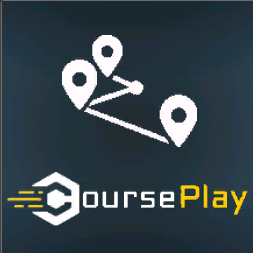
In dieser Tutorial-Reihe LS25-CoursePlay geht es um die Funktionen und den Einsatz von CoursePlay im LS25.
Bei Fragen oder Anregungen nutzt gerne die Kommentar Funktion im jeweiligen Video, oder nutzt das Kontakt-Formular auf der Homepage.
#01 Downloaden, Einfügen, Aktivieren & Kontrollieren
In diesem Video zeige ich euch wie und wo ihr CoursePlay für den LS25 Downloadet & Aktiviert.
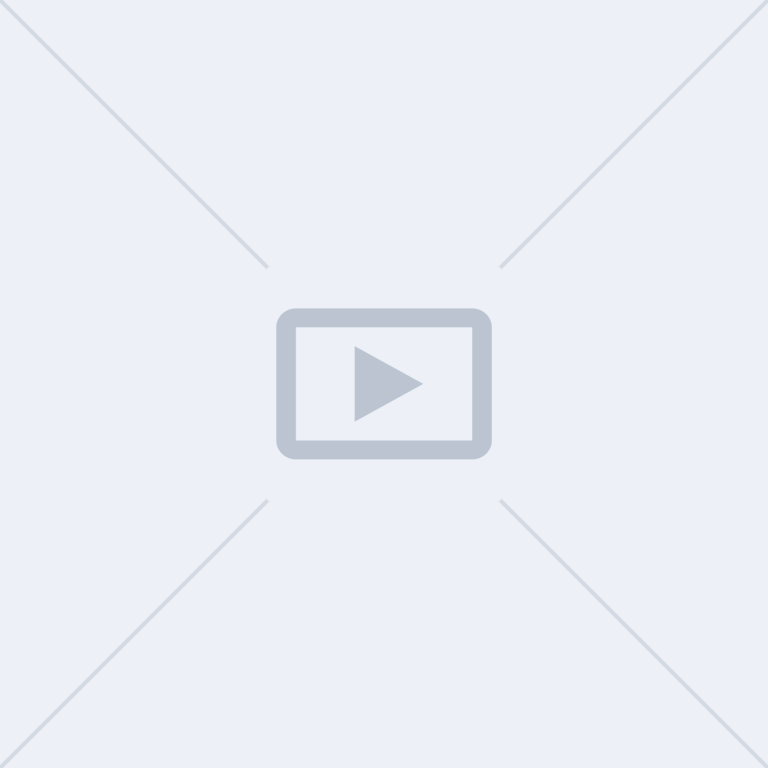
#02 In Arbeit
In Arbeit
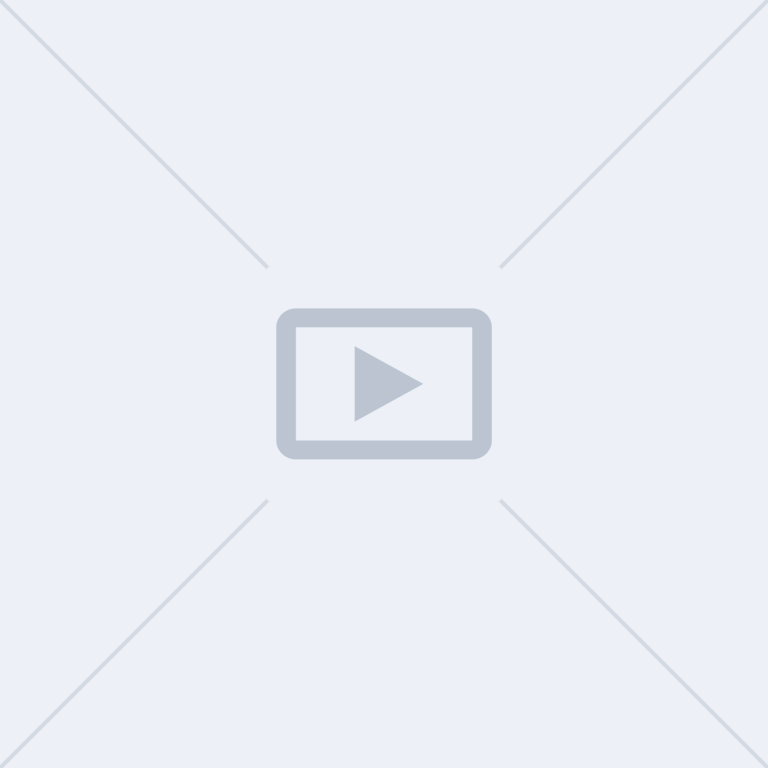
#03 In Arbeit
In Arbeit
LS25 - AutoDrive

In dieser Tutorial-Reihe LS25-AutoDrive geht es um die Funktionen und den Einsatz von AutoDrive im LS25.
Bei Fragen oder Anregungen nutzt gerne die Kommentar Funktion im jeweiligen Video, oder nutzt das Kontakt-Formular auf der Homepage.
#01 Downloaden, Einfügen, Aktivieren & Kontrollieren
In diesem Video zeige ich euch wie und wo ihr AutoDrive für den LS25 Downloadet & Aktiviert.
#02 Automatische Streckennetz Generierung & HUD erklärt
In diesem Video geh ich mit euch die Automatische Streckengenerierung beim ersten Start eurer Karte & das HUD durch.
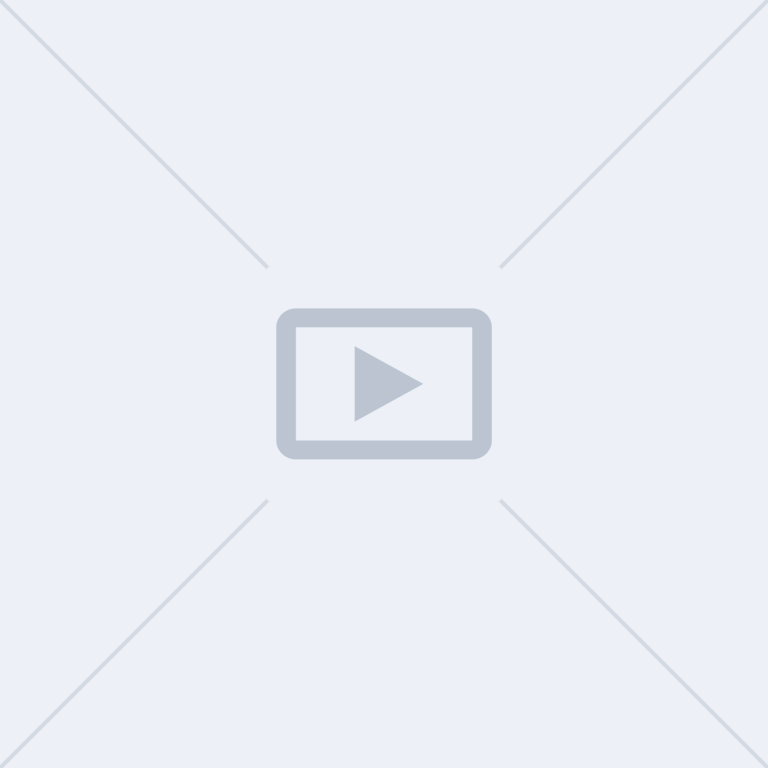
#03 In Arbeit
In Arbeit
©2024 Alle Rechte vorbehalten.
Wir benötigen Ihre Zustimmung zum Laden der Übersetzungen
Wir nutzen einen Drittanbieter-Service, um den Inhalt der Website zu übersetzen, der möglicherweise Daten über Ihre Aktivitäten sammelt. Bitte überprüfen Sie die Details in der Datenschutzerklärung und akzeptieren Sie den Dienst, um die Übersetzungen zu sehen.
